Chanellon Parabolic Indicator for MT5
Channel on Parabolic Metatrader 5 Forex Indicator

The addition of a channel on the Parabolic SAR is the basis for the Channel On Parabolic Metatrader 5 forex indicator.
The added channel is ZigZag and not fixed, and has sliding threshold that is calculated by the Parabolic SAR.
This gives the MT5 indicator a sense of trailing threshold (stops) instead of fixed thresholds (stops).
The setting for the indicator are in line with the default input for the Parabolic SAR i.e. Step and Maximum.
Asides this, there is an added restriction with the minimum available width of the channel to eliminate thin market (normally set in points).
Example Chart
The EUR/JPY H4 chart below displays the Chanell on Parabolic Metatrader 5 forex indicator in action.
Basic Trading Signals
Buy Signal: Go long when the dodger blue dots of the Channel on Parabolic Metatrader 5 forex indicator get aligned slightly below the candlesticks.
Sell Signal: Go short when the dodger blue dots of the Channel on Parabolic Metatrader 5 forex indicator get placed fairly above the price bars.
Exit buy trade: Close all buy orders if while a bullish trend is ongoing, the Channel on Parabolic indicator pops up a dodger blue dot above the candlesticks.
Exit sell trade: Close all sell orders if while a bearish trend is running, the Channel on Parabolic indicator puts on display a dodger blue dot below the price bars.
Tips: The Channel on Parabolic indicator is well adapted for trending markets, but can also perform well in a range bound market considering its added channel.
Utilize for scalping, day trading and swing trading purposes.
MT5 Indicator Characteristics
Currency pairs: Any
Platform: Metatrader 5
Type: chart pattern indicator
Customization options: Variable (SAR step, SAR maximum, minimum allowable channel width in points), width & Style.
Time frames: 1-Minute, 5-Minutes, 15-Minutes, 30-Minutes, 1-Hour, 4-Hours, 1-Day, 1-Week, 1-Month
Type: trend
Installation
Copy and paste the chanellonparabolic.ex5 indicator into the MQL5 indicators folder
You can access this folder from the top menu as follows:
File > Open Data Folder > MQL5 > Indicators (paste here)




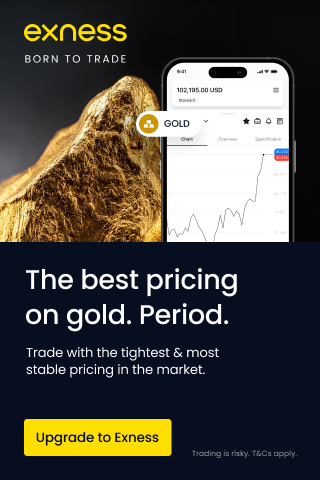



Post a Comment