Milestone Forex Robot (Expert Advisor) for Mt4
Milestone EA for MT4
If you are looking for steady growth with good profits and good risk /reward ratio then Milestone EA for MT4 / MetaTrader 4 is for you!
Please note that Milestone EA is the property of trevone and main / original thread is available at codebase. Here we will try to get some free and good settings for you which you can use with this great free tool!
When using Milestone EA you should make sure that you are using a broker with low spread which should be below 2 pips. Broker must allow lowest lot size of 0.01. Recommended starting balance is between 100 and 300. First make sure you test it on DEMO account for at LEAST 1 month or longer before switching to your live account. Milestone EA should be running on 5min time-frame with recommended symbol of EURUSD and leverage of at lest 400. The above test in the graph was started with 100 USD for 1 year time frame.
Please, do not invest money that you cannot afford to lose! Recommended is that you trade with this EA only on DEMO account!
Recommended strategy is to remove profits periodically once or twice a month because sooner or later account will brake when using Martingale strategy. If you are taking out profits regularly you secure your profits.
Trading is done with three (selectable) signal types. They are all of overbought/oversold and they are all very simple signals. A is based on fast and slow moving averages/price actions, B is adx cross/price action, C is when the market has been trending a while and price action. So you can turn these on and off depending on how fast you want to trade.
Please make sure that you do different settings tests with FORWARD testing!! Forward testing (on demo account) is way more accurate then using any type of back tests with 90% or 99.9% tick history data).
With Milestone EA there is Milestone Calendar Indicator which will help you filter out news impact on the EA. Just copy it to the Indicators folder.
This are the available settings for Milestone EA / Expert Advisor:
- CloseAll: Closes all open trades as soon as possible for Milestone EA

- ContinueTrading: If set to false the system will not trade after the current basket closes
- EnableCalendar: If set to true use Calendar to filter the trades (you must have milestone calendar Indicator installed)
- IncludeHigh: If set to True then include High impact news
- IncludeMedium: If set to True then include Medium impact news
- IncludeLow: If set to True then include Low impact news
- IncludeSpeaks: If set to True then include Speak news
- SafeSpread: Open Order only if Spread is below minimum spread
- SafeGrowth: Safely grow account
- SafeExits: Safe Exits
- AllowHedge: use Hedging
- EnableStop: Enable Stop
- TradeFriday: Trade on Fridays?
- Aggressive: Aggressive trading?
- SignalA: based on fast and slow moving averages/price actions
- SignalB: adx cross/price action
- SignalC: when the market has been trending a while and price action
- SignalD: adx cross/price action with Calendar filtering
- SignalAStartHour: Signal A start trading Hour of the day
- SignalAEndHour: Signal A end trading Hour of the day
- SignalBStartHour: Signal B start trading Hour of the day
- SignalBEndHour: Signal B end trading Hour of the day
- SignalCStartHour: Signal C start trading Hour of the day
- SignalCEndHour: Signal C end trading Hour of the day
- SignalDStartHour: Signal D start trading Hour of the day
- SignalDEndHour: Signal D end trading Hour of the day
- MaxTrades: Allow Maximal Trades in Milestone EA
- RefreshHours: Refresh Calender in hours
- LeadCalendarMinutes: dont trade X minutes before news
- TrailCalendarMinutes: dont trade X minutes after news
- SleepSeconds: Sleep Seconds
- BasketProfit: This is the ratio of totalHistoryProfit to take profit on a basket
- OpenProfit: When the total value of profitable positions / loosing positions is greater than this value then the system will close the basket
- MinProfit: If there are no loosing tradings and any trade is profitable by ATR * this ratio the trade is closed in profit
- SafeProfit: Safe Profit to not have a loosing trade
- StopGrowth: Stop Growth
- DailyGrowth: Daily Growth
- RelativeStop: Relative Stop
- QueryHistory: Maximal history of trades to go back
- TrendSpace: Trending Space
- MinTrend: Minimal Trend
- MaxTrend: Maximal Trend
- TriggerBackSystem: Trigger Back System
- MinMarginLevel: Open Trades only if Margin Level is bigger then X
- MarginUsage: The system uses this percentage of available margin to calculate the lot size of each trade
- BackupMargin: Backup Margin
- MinLots: Minimum Lots to use
- TradeSpace: The system only opens new trades if there are not trades within a given ratio of ATR
- MaxSpread: Maximal Spread allowed to trade
- CandleSpike: Candle Spike
- ATRPeriod: Averaging period for calculation
- ADXMain: ADX Base indicator line checks for when the market is ranging value is below this
- ADXPeriod: Averaging period for calculation
- ADXShiftCheck: When comparing values look back on the indicator buffer Shift + ShiftCheck
- MA1Period: Moving Average 1 period for calculation
- MA2Period: Moving Average 2 period for calculation
- MAShiftCheck: When comparing values look back on the indicator buffer Shift + ShiftCheck
How to install Milestone EA in MetaTrader 4 / MT4:
- Download/Copy/Save the MQ4/EX4 file into your C:\Program Files\MetaTrader 4\experts folder (or change the folder to your installation sometimes forex broker name)
- go to Tools / Options / Expert Advisors and make sure to uncheck (Ask manual confirmation) and uncheck (Confirm DLL function calls)
- Restart your MetaTrader 4 application (assuming it’s currently open) … or Launch your MetaTrader 4 application.
- On the left hand side, look for the “Navigator” window and under the “Common” tab, look into the “Expert Advisors” section.
- Locate the Expert Advisor which you have just downloaded into the folder stated in Step 1
- Drag (Click and drag) the Expert Advisor onto the chart (make sure you check that chart is right time-frame and symbol)
- Then click “Expert Advisors” button on the top menu
- and thats it… watch it trade



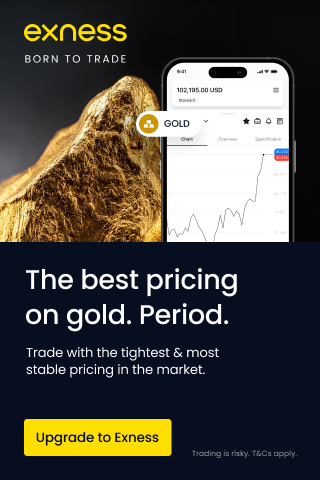



Post a Comment