Blazar FOREX EA – [Cost $349] – For FREE
Blazar FX EXPERT ADVISOR – [Cost $349] – For FREE
Blazar EA is a fully automated trading system that trades on the most popular major currency pairs EURUSD, GBPUSD, USDJPY on M5 Time Frame. It’s pure Price Action trading, mean reversal system that utilizes peakedness of market distribution to identify trend reversals safely.
Features
- Stable growth curve as a result of a high percentage of winning trades
- Stress-tested on all available history
- Automatic GMT adjustment
- The EA can work in 2 modes:
- Normal Mode – trading classics: 1 signal = 1 trade. No martingale, grid or hedging is used
- Recovery Mode – the EA will recover faster during drawdowns using several averaging trades, which gives a more comfortable growth curv.
Risk Settings
- StartLotSize – proportional lot size if EnableAutoLot is set to true and fixed lot size in case EnableAutoLot is set to false
- EnableAutoLot – trading lot will increase with an increase in your account’s balance
- FundsForAutoLot – here you can set the amount of balance to be used for every StartLotSize if EnableAutoLot is set to true. E.g. FundsForAutoLot=1000 andStartLotSize=0.05 means that for every $1000 there will be 0.05 lots opened (0.5 for $10000 and so on)
- MaxLotSize – set the max. allowed lot size if you don’t want the lot size ever to exceed this value
Slippage/Spread Settings
- SpreadFilterPips – if the spread is bigger than the value specified here, the trade won’t be opened
- MaxSlippagePips – Set here what maximum slippage you can take on your account
GMT/DSR Settings
- GMT/DST_Offset_Auto – if true, the EA will try to find the correct GMT offset of your broker automatically. You must allow requests to https://www.worldtimeserver.com (Tools -> Options -> Expert Advisors -> Allow WebRequests for listed URL).
- GMT_Offset(winter)_Manual – set your broker’s time zone (in winter)
- DaylightSavingTime_Manual – if your broker uses daylight saving time, set this to Europe or US and EA will automatically adjust itself
Time Settings
- HourToStart – hour of the day at which Blazar will start to look for trading opportunities
- HourToStop – hour at which Blazar will stop to look for trading opportunities
- DaysOfWeek – day of the week at which Blazar will be allowed to trade. E.g. 234 means 2nd, 3rd and 4th days of the week
- DisableHolidays – not to trade during New Year holidays
Trading Setup Settings
- PriceChannelPeriod – period of the price channel
- EnableTrendFilter – set to true if you want to avoid risky trades during periods of trending markets
- TrendFilterPeriod – period of the trend filter used by Blazar
- EnableVolatilityFilter – set to true if you want to avoid risky trades during periods of high volatility
- OrderTakeProfitPips – the size of Take Profit in pips (1 pip = 10 points)
- OrderStopLossPips – the size of Stop Loss in pips (1 pip = 10 points)
- EnableTradeDuration – set to true if you want to limit position holding time
- TradeDuration – set the maximum position holding time, in bars
Averaging Settings
- AvgMaxTrades – maximum number of averaging trades
- AvgMultiplier – averaging coefficient
- AvgStepPips – step in pips between averaging trades
- AvgCustomSettings – custom averaging coefficients, separated by commas
Other Settings
- BasicMagicNumber – add Magic number to trace trades you made with this EA. It must be less than 99999
- TradeComment – add any comments to your trade.
- The minimum deposit: $50 for Normal Mode and $300 for Recovery Mode
- Timeframe: M5
- Currency pairs: EURUSD (default settings), GBPUSD, USDJPY




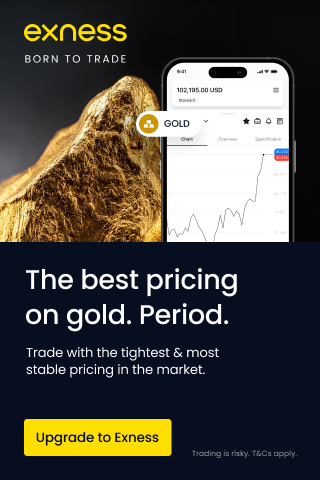



Post a Comment